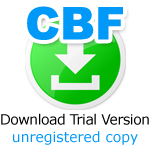DLSuperCBF is similar to DLSuperCX in style and content. DLSuperCBF is also aimed at comparing files between two directories. In addition to comparing files at the binary level, it can extend the comparison by processing sub levels of directories – starting at the two initially specified directory nodes. The comparison entity is based on “names” – both directory and file names. DLSuperCBF uses the directory/file name to start the comparison and then lists differences where the names match but differences exist. The differences may be a changed, deleted or inserted file or directory. A preference option can be specified so that deleted and inserted files within deleted and inserted directories are minimized to the classification of t he directory in the displayed output.
User beware, the added capability of processing whole directories does not come without increase in processing overhead. Large sized directory processing is never trivial. The user should attempt to ease into elaborate directory compares. Large numbers of differences are seldom neither helpful nor easy to understand. Most often a “Halt” capability is available to stop a projected long running situation.
DLSuperCBF attempts to simplify the representation of the comparison results of directories by using a “pseudo” character representation of the directory and the files in a tree list structure. Many times users are not concerned about the differences between files – only whether there are differences. That may be due to different file lengths or different data values between files of the same length. This tabular/level indication in the displayed report seems sufficient to portray an overall picture of changes.
The six DLSuperCBF Compare/List Options are similar in style and presentation to those used in DLSuperCX. Four are direct entries to immediately start compare processing while the other two are aided by selection from a list of files. Two of the options generate pseudo tree oriented lists of directory and files as output in the report. These compare/list options are augmented by a set of 6 preference options where the operation is guided in minimizing either the process output or efficiency of the process.
The compare options are listed below as:
- Compare All Like-Name Files from the currently specified New and Old Directories. – Just set the Input directory names, click and inspect the generated results.
- Compare All Like-Name Files including all contained sub-levels. – All the contained directories and files are compared. Directories and files are deleted, inserted, or changed.
- Select and Compare from a single Like-Name File List. – A list of the two specified compare directories matching names is displayed for the individual selections.
- Select and Compare from two individual File Name Lists. – Both like and unlike names may be selectively compared. Any number of file names from the list may be selected.
- List All Sub levels of Directory and Files in a Directory Tree list. – This is a simplified view of the combined directory/file list including file and directory total sizes.
- Same as 5. Except two side-by-side panels display the specified directory/file composition. The two panels are independent reports. The user can determine via “roll your own” style of manual difference detection.